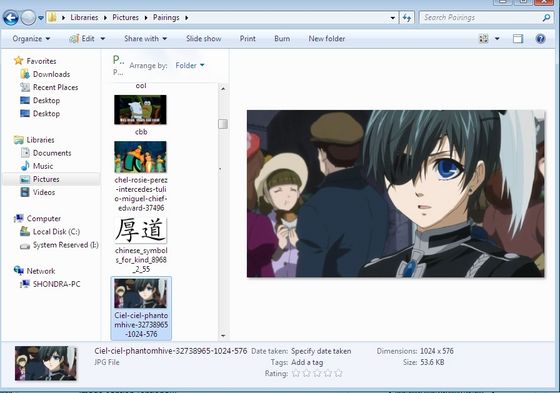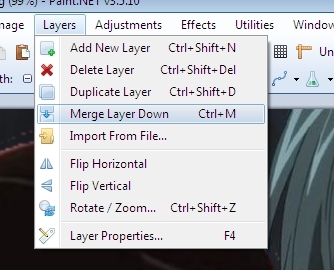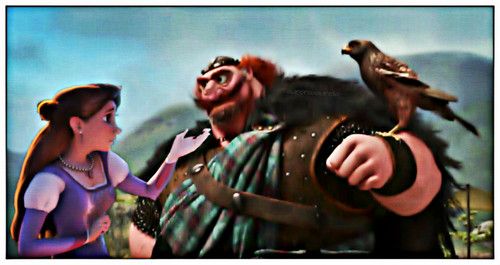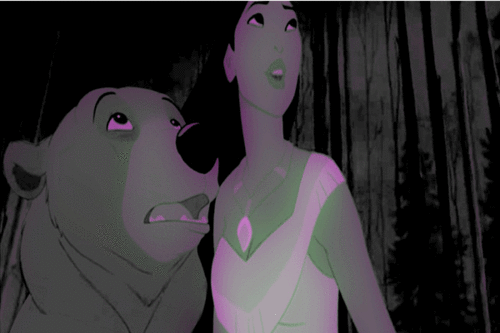I have noticed we are getting so many new contributors to our club! We are happy about that, but some are clueless as to how they make them.
link ,<-- Get Paint.net here! It's free and has no viruses!
Where can I get some screencaps?
For Disney and some other non-disney:
link. HIGHLY recommended, screencaps are in the clearlest quality they can be, and wewe can request some!
Google Images/Bing Images(duh)
Screencaps section of the fanclub of your chosen Disney movie
Youtube(y'know, the print screen, copy and paste routine)
For anime/tv shows/video games:
link
the ol' print-screen+copy-and-paste routine on various sites (Youtube, crunchyroll, vidooz, etc)
Various places on livejournal
Google/Bing Images
Now, here's a biggie: Alright, I've got the program, what do I need to do?
I know this is a Paint.net tutorial, but here's a orodha of tutorials featuring how to use other programs:
link
link
~Here's how I do it on paint.net.
1)open Paint.net
2)get all the pictures required to make it
3)on the picture wewe wish to cut out, erase all around the character. It may take a while, but nonetheless handy. Tip: The quickest way to do this is to use the curve/line tool in white au a completely different color that the character isn't related to and use it around the part of the character wewe wish to use.
4) Use the Magic Wand tool and click away from the character.
5)Then click the cut tool and erase any unnecessary things that stuck around that are too close to the character. However, the part of the character wewe choose will be perfectly fine! For the Line/Curve tool technique: use the Magic tool on the lines wewe use,and that will leave the character perfectly unharmed. Then proceed to do the same with the scenery above
6)Now, go to the picture wewe wish to post the character on. Go to the "Layers" pull-out and click "add layer".
7)Go back to the character wewe cut out and use the Lasso tool around them, and then click Copy.
8) Go to the picture wewe wish to put the character and click Paste.
9)Ajust the character as much as wewe want.
10)Go to Layers, click Merge Layer Down
11)Save
YOU DID IT!
6/24/13: Picture Examples below! vvv
link ,<-- Get Paint.net here! It's free and has no viruses!
Where can I get some screencaps?
For Disney and some other non-disney:
link. HIGHLY recommended, screencaps are in the clearlest quality they can be, and wewe can request some!
Google Images/Bing Images(duh)
Screencaps section of the fanclub of your chosen Disney movie
Youtube(y'know, the print screen, copy and paste routine)
For anime/tv shows/video games:
link
the ol' print-screen+copy-and-paste routine on various sites (Youtube, crunchyroll, vidooz, etc)
Various places on livejournal
Google/Bing Images
Now, here's a biggie: Alright, I've got the program, what do I need to do?
I know this is a Paint.net tutorial, but here's a orodha of tutorials featuring how to use other programs:
link
link
~Here's how I do it on paint.net.
1)open Paint.net
2)get all the pictures required to make it
3)on the picture wewe wish to cut out, erase all around the character. It may take a while, but nonetheless handy. Tip: The quickest way to do this is to use the curve/line tool in white au a completely different color that the character isn't related to and use it around the part of the character wewe wish to use.
4) Use the Magic Wand tool and click away from the character.
5)Then click the cut tool and erase any unnecessary things that stuck around that are too close to the character. However, the part of the character wewe choose will be perfectly fine! For the Line/Curve tool technique: use the Magic tool on the lines wewe use,and that will leave the character perfectly unharmed. Then proceed to do the same with the scenery above
6)Now, go to the picture wewe wish to post the character on. Go to the "Layers" pull-out and click "add layer".
7)Go back to the character wewe cut out and use the Lasso tool around them, and then click Copy.
8) Go to the picture wewe wish to put the character and click Paste.
9)Ajust the character as much as wewe want.
10)Go to Layers, click Merge Layer Down
11)Save
YOU DID IT!
6/24/13: Picture Examples below! vvv